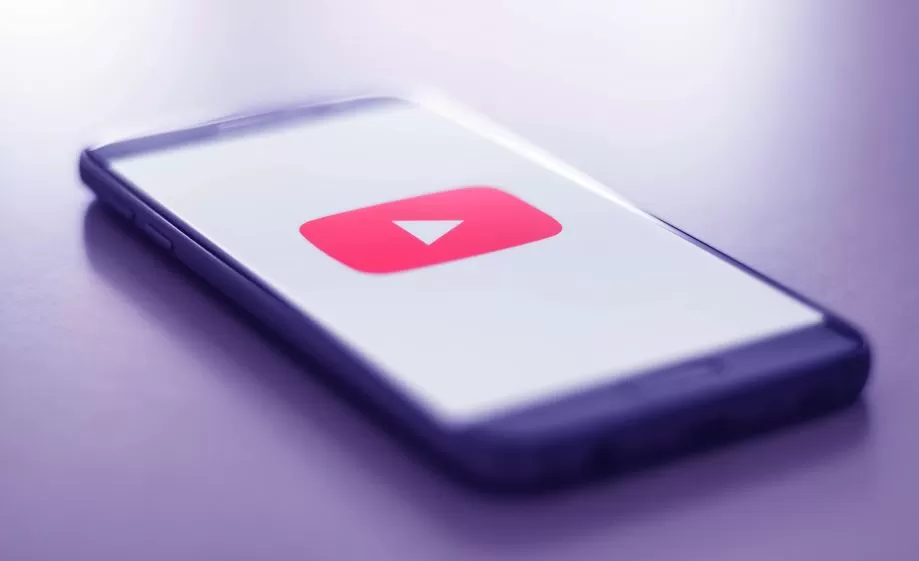Video content is a powerful tool if you’re looking to reach a wider audience and grow your business. Today, many online platforms have grown tremendously due to video content. Yes, we are talking about platforms such as YouTube, Facebook, and Instagram. When it comes to YouTube, it’s one of the best platforms to find videos on just about anything. According to statistics, YouTube has more than 2 billion users who watch video content every day. So, it’s no surprise that video marketing is growing by the day.
If you are wondering how to get into the world of video marketing, then this article is for you. Here, we’ll tell you everything about YouTube advertising and how to create YouTube ads that make a difference to your marketing campaigns. This is your ultimate YouTube Ads Guide 2021, so let’s get started.
Types of YouTube Advertisements
There are six different types of YouTube ads that you can use to advertise on the platform. They are as follows:
- Bumper Ads: These types of ads are around 6 seconds long or less. They are non-skippable advertisements that can be easily viewed using a desktop or mobile. Bumper ads are perfect for brand awareness and reach.
- Display Ads: Of the different types of YouTube advertisements, display ads are the most familiar ads. They appear on the right side of YouTube videos and are animations or images that viewers see while using a desktop.
- Overlay Ads: If you’re wondering what type of ad format is the least intrusive one on YouTube, then overlay ads are just that. They appear as semi-transparent banners at the bottom part of the screen. You can only view these ads on desktops.
- Skippable Ads: These ads are played right before, during, or after a video. As the name goes, these advertisements can be skipped by viewers. While this may seem like a drawback, the advantage is that skippable ads can be watched on all types of platforms – mobile, game consoles, desktops, TV, etcetera. These videos can range from 12 seconds going up to six minutes.
- Non-skippable Ads: With these ads, the viewers are forced to watch an advertisement before they watch a video on YouTube. Just like the skippable ads, these ads are also played before, during, or after any video. However, these videos can only be 20 seconds long.
- Sponsored Cards: These are clickable sponsored images that relate to the video that is viewed. Though these advertisements are only displayed for a few seconds, viewers can click on these sponsored cards to get more information. Viewable on both mobile and desktop, this type of advertising is beneficial if you want to advertise your services and products on your videos.
How To Create YouTube Video Ads
To start, you’ll need to first create your image or video and the ad copy. Then follow the below steps to create your YouTube Video Ad.
Step 1: Upload Your Advertisement
Login to your YouTube account and hit the tiny camcorder icon that you’ll see on the top-right side of YouTube. Click ‘Upload Video’ and you’ll soon be taken to the upload window. Select your video advertisement or image to upload. Ensure that you fill out all the necessary information like description, title, and tags.
Step 2: Create a New Campaign in Google Ads
Once you’ve gone ahead and uploaded your video, you have to now set up your campaign. Go to your Google Ads account and log in to your account. Click on ‘All campaigns’ that are visible on the left-hand side. Hit the big blue ‘+’ icon to create your new campaign. You’ll soon be taken to a screen where you need to select the campaign type. You get five different options to choose from:
Search
- Display
- Shopping
- Video
- Universal App
Once you’ve selected ‘video’, you then need to select a goal that you would like to achieve through the campaign. For example, if you’re looking to increase visitors to your website, then select ‘website traffic’ as the goal. As you continue setting up your campaign, you’ll get recommended settings and features that can help generate visits. Goals can be removed or added anytime.
Step 3: Configure Your Campaign
Now, it’s time to configure the campaign.
- Choose a Name: This part is only for internal use, so enter a name that describes your campaign. This is solely for identification purposes once your start running many campaigns in Google Ads.
- Set Your Budget: You can set the average amount that you would like to spend every day.
- Choose Your Start and End Dates: Enter your start and end date if you want one.
- Select Your Networks: This section will allow you to choose where you would like your advertisements to appear. There are 3 different options available:
- YouTube search results – Ads will show next to the platform’s search results
- YouTube videos – Ads appear on channel pages, videos, and the homepage.
- Video partners on the display network – This means your advertisements will appear across other Google advertising avenues as well.
- Select a Language and Location: Select the language and country that you would like your advertisement to appear in.
- Select Bidding Strategy: Choose how you would like to pay for the campaign.
- Choose an Inventory Type: This part allows you to only show your advertisements on content that is in line with your brand.
Step 4: Select the People You Want to Reach
Before you start selecting your audience, ensure that you’re giving your ad group a name. This will help with future campaigns.
Step 5: Select Where You Would Like Your Ads to Show
Now, choose the type of content that you would like your advertisements to appear on. Here, you can input your target keywords, select relevant topics and choose your ad placements.
Step 6: Select Your Video
Select your video and upload it on YouTube.
Step 7: Configure Your YouTube Ads
Lastly, select the video format. Ads will then show you all the options that are available based on your campaign selections. Finally, add your CTAs, URLs, and headlines. Once you’re done, click ‘save and continue’ and then hit ‘continue to campaign’, and your campaign is ready.
This was your ultimate guide to creating YouTube videos. At first, you may feel a little overwhelmed with YouTube ads, but once you get the hang of it, you’ll be able to do it within minutes.